Are you ready to get started? I'll share a free cut file with you. Hooked ya, didn't I? Good! Let's talk basics today.
There are a few Golden Rules of Rhinestones. I'll list them here and then go into more detail as we move into the step by step tutorial. WARNING: I might even obsessively stress one or two...
- Never resize a rhinestone design
- Be to have the correct size rhinestones
- Cut rhinestone templates can be reused over and over again
- Bring your patience (You will learn to have a love/hate relationship with rhinestones...at least I do)
Keep in mind when you purchase a Rhinestone design (or use a free cut file like the one I'm providing) the circles are exactly the size of the rhinestones so you can NOT resize the design or the circles will change sizes along with the design and your rhinestones will not fit correctly! You also want to make sure you're purchasing the correct size rhinestones to fit the template. The rhinestone cut file I'm sharing uses size 10ss rhinestones in red, cobalt blue and metallic - all from Expressions Vinyl.
Secondly, you need more than just Rhinestones to complete your project. You will need rhinestone transfer sheets, backing board, and template paper to cut the design on. For that reason, I suggest getting the Rhinestone Starter Kit or the Template Kit for your first rhinestone project. After that you can purchase packs of rhinestones, in various sizes and colors. In addition, you may want to purchase a rhinestone setter...the Silhouette brand has mixed reviews and I'll explain why. I did not use it for this project, but I did use it for a few other rhinestones projects that I will be sharing later in the series.
With that in mind, let's get started. Since July 4th is right around the corner, I am making a little firecracker onesie. Since the design is smaller, to fit on the onesie, I went with the 10ss rhinestones. If you're making a shirt for an older child or adult, you may want to go up a size or two in the rhinestones....so long as the design you pick was originally created using a larger size rhinestone.
The first thing you need to is open up Silhouette Studio...then open up your design. Again you won't be able to create your own rhinestones designs unless you have Designer Edition, but you can purchase a Rhinestone design from the online store or use the free cut file I've included (if you're using for personal use only.)
Sorry to yell...
This step is optional, but I like to color code my designs so I can better visualize what the finished product will look like. You can do this by highlighting the circles and using the fill tool to add color to them.
Now I'm ready to cut my design. You want to cut on the black fuzzy template material.
My suggestion is, in Studio, to move your design to the side and the corner so it's not wasting your template material by cutting in the middle. That way you can make more more rhinestone templates out of the same sheet.
Load your template material onto your mat and from the cut style window pick 'Rhinestone Template Material.' You'll have to pump your blade up to a 6 or 7 depending on how well loved it is.
When it's finished cutting, you'll probably have trouble seeing the actual circle cuts through the black fuzz. But if you flip over the template material, you'll be able to see them easier to make sure they're actually there.
If some circles come up with the template, use your hook to pop them out or flip the white backing piece over, laying the sticky side of the black template material down on it and rip it up again to try to get those dots to stick.
Now it's time to lay the template material onto the thick white backing board. Again, do this in the corner, not right in the middle, so you don't waste space and materials. You can actually use that white space to add more rhinestone templates for future projects.
If you are only working with one color of rhinestones, you can dump a small pile on top and use a brush to work them into place. But, if you're like me and you have several different colors - I suggesting taking a small piece of transfer tape or contact paper and covering the holes intended for the other color rhinestones before you add your pile of rhinestones and start spreading.
Use a small brush or foam paint brush to nudge the rhinestones into place. This is not an easy process. This is not a fast process. This is a process that may make you question why you decided rhinestones were a good idea. But, like labor, when you see the fruits of your labor you'll know it was all worth it. Did I just compare spreading and flipping rhinestones to giving birth? I think I did...
Repeat this process for every color rhinestones.
The easiest way I can tell you to do this is to press the transfer sheet down directly from the top covering the entire design at once. If you try to start at one end and then 'roll' your way to the other end some of the rhinestones will shift out of place. Press down gently so all the rhinestones stick. If any are out of place like a few of my blue stones, use your finger nail through the transfer tape to try to 'snap' them back into position.
Once they're all stuck on there really well, peel the transfer tape up bringing with it ALL the rhinestones.
Now you can move the entire design to your shirt.
Once the rhinestones are set into the fabric, you can pull off the transfer sheet.
The last step is to flip the piece of clothing inside out and re-iron the rhinestones from the back of the design.
A big thanks to Expressions Vinyl for supplying the rhinestones and tools needed for this project. Be sure to check their website daily for deals and all your Silhouette crafting needs.
Note: This post may contain affiliate links. By clicking on them and purchasing products through my links, I received a small commission. That's what helps fund Silhouette School so I can keep buying new Silhouette-related products to show you how to get the most out of your machine!
Thanks for coming to class today at Silhouette School. If you like what you see, I'd love for you to pin it!




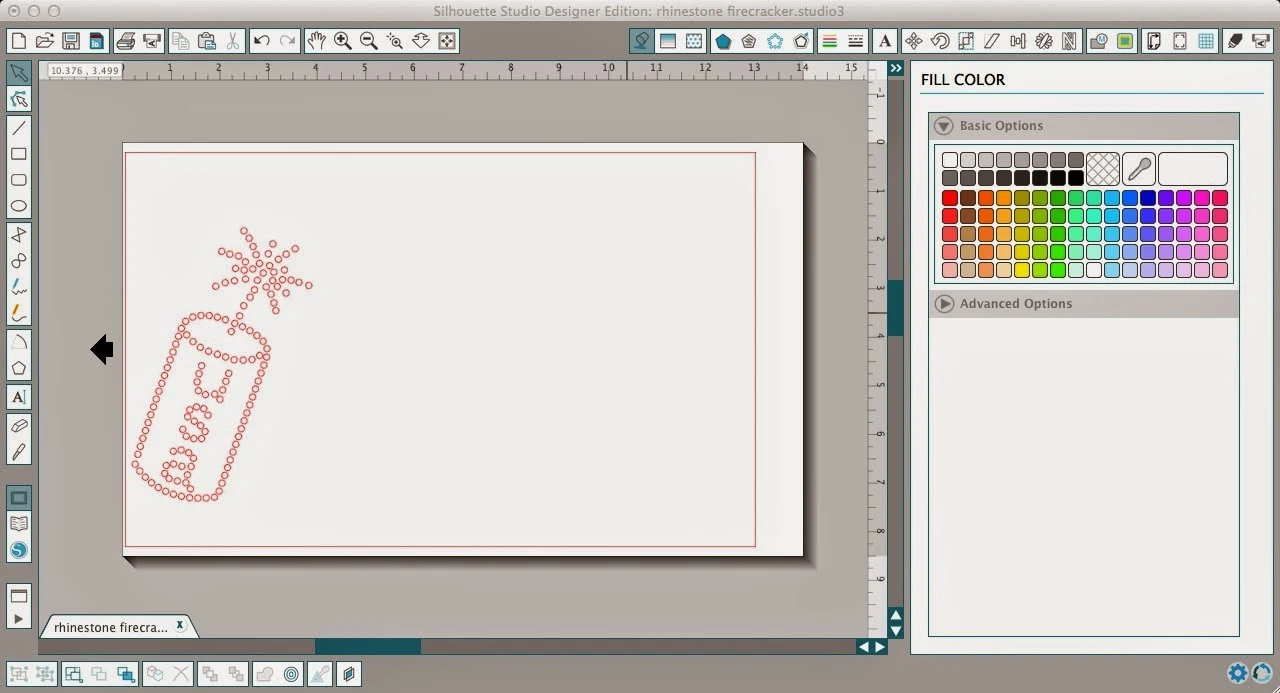




















.png)




Great tutorial Melissa! Thanks so much for sharing!!!!!!!!!
ReplyDeleteTruly appreciate the detail in this tutorial. I don't think I would have made it through out each step outlined as you had. And the sense of humor/sarcasm, actually made me laugh out loud but it prepared me in each case in what to expect. Thank you so much!
ReplyDeleteAs beginner in designing the shirt this is one of the best tutorial for me.
ReplyDeleteI can't seem to find the Creating Rhinestone Designs tutorial. Can you tell me where to look?
ReplyDeleteNice tutorial! Thanks..
ReplyDeleteThis comment has been removed by the author.
ReplyDeletehotmail sign up
ReplyDeletelog in to hotmail
Hotmail review
close hotmail account
create a hotmail account
I just downloaded Silhouette Studio a few minutes ago and am was going to do this tutorial. However, when I try to open the file I get this message on my screen: "Some data contained within the file could not be loaded because it requires a later version of Silhouette Studio.This could result in data loss should you choose to save over the original file." The complete firecracker does not show on the screen.
ReplyDelete